![]()
|
The calendar displays the following window. Appointments and holidays are listed in a graphical format. Navigating around the calendar can be accomplished by clicking on a date to display specifics about that date (in the form of an appointment schedule, or daysheet; see below). Similarly, choosing a month or a year from the bottom list will display a calendar for the chosen time frame.
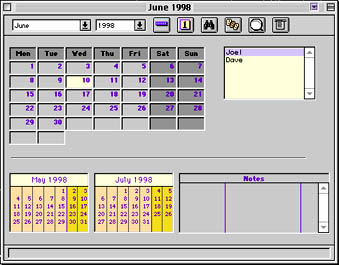
In the top right portion of the calendar, there are a series of pictures. These can be modified by using Administration » Configuration » Special » Appointment Setup » Preferences. These icons can be positioned on various days of the month, giving visual cues on important days or upcoming holidays. To position them, first click on the desired icon to hilite it. Next, drag it to the day where it belongs. The icon will now show up on that day.
![]()
BUTTON DESCRIPTIONS
| ICON | FUNCTION |
| [] | Use this button to display an operator's daysheets for the entire week. |
|
|
Use this button to bring up a daysheet for the selected day. |
| This button will create a list of all available times that the selected operator has for appointments. Clicking on it brings up the following window.
Using this, it is possible to search for the next available appointment on a given a day or at a given time. First, an operator must be selected. The appointments displayed will be according to that operator's schedule. Under Day and Time, enter the day of week and time of day desired for the next appointment. For example, choosing Friday under Day and P.M. under Time will create a list of P.M. appointments on Friday that the selected operator has available. Selecting Before or After from the Time menu will prompt for a time to be entered. If there is no constraint on the day of week or time of an appointment, leave the fields set to Any... The Until field will set a date up to which all possible appointments will be listed. The setting shown will list all possible appointments that are prior to July 9, 1997. When finished, click Select. Any possible times for appointment will appear in a list window (see screenshot below). Selecting a particular time from this list will allow you to create an appointment at that time. This feature can aid in setting appointments based on the patient's schedule.
|
|
|
|
This will bring up the Short Notice appointment list (see screenshot below). The window presents a straightforward list that allows for scheduling of any such appointments.
New appointments can be created by clicking on the The |
| Clicking on this button will bring up a search function. Enter a patient's name or phone number(s) to search for all appointments that are scheduled for that patient. | |
| This button will place the Front Desk menu in the menu bar. |
THE NOTES FIELD
Under the Notes field, a list of miscellaneous notes entered appears. These can be useful for quick messages. Double-clicking on a note's title will display the contents of the note.
To edit a note or create a new one, double-click in the Notes field. The note editor window will appear. This window allows you to create, edit, delete and view all notes and their contents.
Click
to create a new note. Type the information into the fields provided. When done, click on the
button. The note will now appear in the Calendar window.
To edit or remove a note, double-click on the desired note. The note editor window will allow you to edit or delete the note by clicking on the appropriate button.
Appointments are stored within the calendar as separate schedules for each operator. They can be entered and managed quickly and easily.
Daysheets are electronic records of all appointments during the course of a day. You can use them to view an operator's appointments for one day or one week at a time. All operators' schedules can also be viewed simultaneously.