The configuration portion of the program is divided into two sets of options: Setup and Special. The Setup sub-menu provides the following options.

This will present a list of all fee guides that are entered into the program. A fee guide can be thought of as putting procedures into categories. Each fee guide will have procedures and prices that pertain only to that guide. Using this menu item, fee guide names can be created. To build the list of procedures associated with the guides, use the Procedure Codes sub-menu under Administration.
This is the window in which fee guide names are entered and listed.

Add names with the
button. Type the name, then click
to make it appear in the list. To change a name, select it from the list and click on
. To delete a name, select it from the list and click on the
toolbar button.
A list of services (or procedures) done by the office. All services mentioned in the list show up whenever a list of services is necessary but the price for the services is irrelevant. Normally, a procedure, when entered into the Procedure Entry under Administration » Procedure Codes, can be listed in several entries under the same name but different fee guides. The Services menu item is simply a list of all procedures performed in the office, without fee guide information.
This is the window in which services are entered and listed.

Add service names with the
button. Type the name, then click
to make it appear in the list. Checking the Lab option next to the service name indicates that this service is a laboratory-based one. To change a name, select it from the list and click on
. To delete a name, select it from the list and click on the
toolbar button.
This is a list of messages that can be sent through the office intercom (see screenshot below).

Add messages with the
button. Type the message, then click
to make it appear in the list. To change a message, select it from the list and click on
. To delete a name, select it from the list and click on the
toolbar button. To print all messages, click on the Print button in the toolbar.
This presents a list of the names of all labels currently defined (see screenshot below). To edit the definition of a label, double-click on the name in the list. This will bring up the Label Editor.
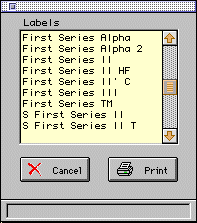
The Providers list contains the names of different providers of services at the office (see screenshot below). They may refer to dentists who perform procedures on patients, or to various facilities available at the site where patients are treated. When entering the invoice for such procedures, the Provider will refer to the dentist.

Add provider names with the
button. Type the name, then click
to make it appear in the list. To change a name, select it from the list and click on
. To delete a name, select it from the list and click on the
toolbar button.