To add a prescription into the patient's file, click on the RX Prescription button in the right-hand portion of the Patient Manager window. Doing so will bring up a record of the selected patient's prescription history displayed in the Rx List window.
Double-click on an entry to view its details. To enter a new prescription into the list, click the
button in the toolbar of the window. This produces the Rx window (To read about entering a prescription, click here).
Click on the
button in the toolbar to create the Pharmaceutical menu in the menu bar. The menu items are:
Rx: Displays the Rx information regarding the current patient.
Choosing the Rx item from this sub-menu opens the Rx prescription entry window (To read about entering a prescription, click here).
The Rx List item will open the aforementioned Rx List window, which contains a list of the patient's prescription history.
Drug Reference List: Displays the Drug Reference List window. Click for more information.
Rx Script List: Lists the various pre-defined drugs, dosages and scripts for prescription. Click for more information.
[The Setup: CPS and Import aren't enabled yet.]
After double-clicking in the Rx List or choosing the Rx menu item, the window for a new Rx prescription opens up.
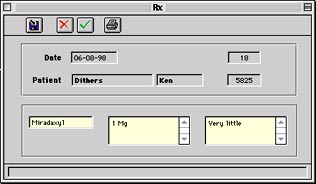
Click the
button to enter a new prescription. The patient's name and number are automatically filled in, along with the current date. The cursor will be positioned in the bottom left field.
To open up the Drug Script List, press tab while the cursor is in the empty field. Select an entry from the pre-defined list and click the Rx button to enter it.
To enter a prescription manually, enter the drug into the left field, the script in the middle field and the dosage in the field on the right.
Choosing Drug Reference List from the Pharmaceutical menu displays the Drug Reference List window. This window contains a list of prescription medications that are in common use.
To obtain detailed information about one particular drug, double-click its name in the list to bring up the Drug Information window. This is where information regarding the particular drug is displayed and entered.
Click the
button to begin a new entry. Fill in the various fields as necessary, then click
to complete and save the entry. To edit the drug displayed, click
in the toolbar and make the necessary changes, then click
.
[CPS] Click the
button to display the Drug Reference List window.
This is the Drug Script List window. It contains frequently used scripts for quick entry. To edit an entry in the list or to add a new entry, double-click in the list.
When editing a script or entering a new one, the Prescription Reference window is used (see screenshot below). To enter a new script, click
in the toolbar. On a related note, click
to edit the entry displayed. Fill in the fields as necessary and click
to record your entry for prosperity (or until it is removed by someone). Note that clicking on the
button in the Prescription Reference window will once more display the Drug Script List window.