This feature will aid in keeping track of long term treatment plans for patients.
When the Patient Treatment Plans button in the Patient Information window is clicked, it opens up a list of all treatments that the patient is undergoing (see screenshot below). To edit an item of the list or to enter a new treatment, double-click in the list. Selecting a treatment plan from the list and clicking Select will also allow editing.
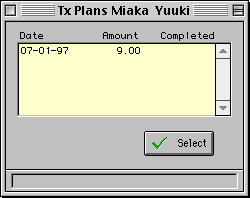
This will open up the Tx Plan window, the window where the treatment plan is entered (see screenshot below).
To enter a new treatment plan, click on the
button. Otherwise, to edit the treatment plan displayed, click on the
button.
The dentist and patient information are entered automatically. First, the program will prompt for a fee guide to be chosen. A list of pre-determined fee guides appears. (For more information about fee guides, see Fee Guides under Administration » Configuration » Setup » Fee Guides.)
The list button at the upper right indicates the current status of the plan: whether it is accepted by the patient, partially accepted, considered or not accepted. The three check boxes below it indicate whether the plan is complete (All Completed), whether contact by letter (Letter contact) or contact by phone (Phone Contact) has been done. Modify these check boxes if the plan is completed or if new contact with the patient has been done.
The middle field will ask for a procedure code and will enter the procedure description and price accordingly. (For more information about procedure codes, see Administration » Procedure Codes.) If necessary, enter the tooth and surface numbers followed by the number of units required for the appointment. The Booked check box will confirm the patient's appointment (indicates that the procedure has been booked) and the Done check box will indicate completion of the appointment. Modify either of these check boxes accordingly when procedures listed have been booked or completed. Continue entering procedures until all procedures required for this treatment are listed.
The diagnosis of the patient's condition should be entered into the Diagnosis field, and any note or comments should be entered into the Notes field.
The total price is automatically calculated. The Total Remaining indicates the amount that remains to be paid for the procedures that remain to be done. Once a procedure in the list has been completed, its price will be subtracted from the Total Remaining field.